AppLovin
This guide shows you how to integrate our BlueStack mediation adapter of AppLovin MAX SDK with your current Android app and set up additional request parameters.
Release notes can be found here
Supported ad formats
- Banner
- MREC
- Interstitial
- Rewarded
Requirements
- Xcode 15.1 or higher
- iOS: 13.0 or higher
AppLovin Configuration
When in the Applovin MAX dashboard, navigate to Manage -> Networks, at the bottom of the page you have the option to add a Custom Network. You'll be directe to a new page.
Please use the following details when setting up the custom network:
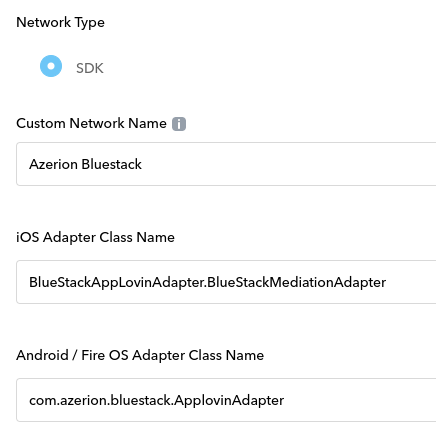
Custom Network Name: Azerion Bluestack
iOS Class name: BlueStackAppLovinAdapter.BlueStackMediationAdapter
Android Class Name: com.azerion.bluestack.ApplovinAdapter
Next navigate to Manage -> Ad Units, and select the Ad Unit you would like to have Bluestack added. On the ad unit configuration page, scroll down to Custom Networks and click on Azerion Bluestack to show the configuration options. The Bluestack Application ID and the Placement ID's can be configured here. All ID's and CPM configuration will be provided by our publishing team.
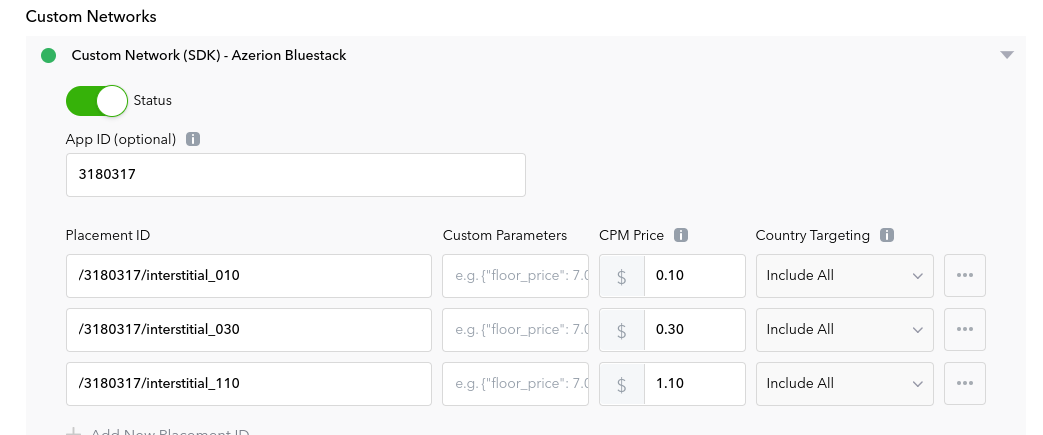
Integrate BlueStackAppLovinAdapter in your application project
In the Podfile of your application project add BlueStackAppLovinAdapter dependency
pod 'BlueStackAppLovinAdapter', '5.1.4.0'
Ad Formats
Banner
Supported MAAdDelegate Callback
func didLoad(_ ad: MAAd) { }
func didFailToLoadAd(forAdUnitIdentifier adUnitIdentifier: String, withError error: MAError) { }
func didClick(_ ad: MAAd) { }
The BlueStacks AppLovin adapter includes the preferred height of the banner adview in the banner load callback using BlueStackKeys.BANNER_PREFERRED_HEIGHT key.
func adsAdapter(_ adsAdapter: MNGAdsAdapter!, bannerDidLoad adView: UIView!, preferredHeight: CGFloat) {
self.delegate?.didLoadAd(forAdView: adView, withExtraInfo: [BlueStackKeys.bannerPreferredHeight : preferredHeight])
}
You can use the preferred height to resize your banner container.
Passing Location data to BlueStack Banner Ad
adView = MAAdView(adUnitIdentifier: "YOUR_AD_UNIT_ID")
adView.setLocalExtraParameterForKey(BlueStackKeys.latitude, value: 45.0234)
adView.setLocalExtraParameterForKey(BlueStackKeys.longitude, value: 101.1987)
adView.setLocalExtraParameterForKey(BlueStackKeys.locationConsentFlag, value: 3)
Note: You must set the view controller to load the banner ad.
adView.setLocalExtraParameterForKey(BlueStackKeys.viewController, value: self)
MREC
Supported MAAdDelegate Callback
func didLoad(_ ad: MAAd) { }
func didFailToLoadAd(forAdUnitIdentifier adUnitIdentifier: String, withError error: MAError) { }
func didClick(_ ad: MAAd) { }
The BlueStacks AppLovin adapter includes the preferred height of the MREC adview in the load callback using BlueStackKeys.BANNER_PREFERRED_HEIGHT key.
func adsAdapter(_ adsAdapter: MNGAdsAdapter!, bannerDidLoad adView: UIView!, preferredHeight: CGFloat) {
self.delegate?.didLoadAd(forAdView: adView, withExtraInfo: [BlueStackKeys.bannerPreferredHeight : preferredHeight])
}
You can use the preferred height to resize your MREC ad container.
Passing Location data to BlueStack MREC Ad
adView = MAAdView(adUnitIdentifier: "YOUR_AD_UNIT_ID", adFormat: MAAdFormat.mrec)
adView.setLocalExtraParameterForKey(BlueStackKeys.latitude, value: 45.0234)
adView.setLocalExtraParameterForKey(BlueStackKeys.longitude, value: 101.1987)
adView.setLocalExtraParameterForKey(BlueStackKeys.locationConsentFlag, value: 3)
Note: You must set the view controller to load the MREC ad.
adView.setLocalExtraParameterForKey(BlueStackKeys.viewController, value: self)
Interstitial
Supported MAAdViewAdDelegate Callback
func didLoad(_ ad: MAAd) { }
func didFailToLoadAd(forAdUnitIdentifier adUnitIdentifier: String, withError error: MAError) { }
func didDisplay(_ ad: MAAd) { }
func didClick(_ ad: MAAd) { }
func didHide(_ ad: MAAd) { }
Passing Location data to BlueStack Interstitial Ad
interstitialAd = MAInterstitialAd(adUnitIdentifier: "YOUR_AD_UNIT_ID")
interstitialAd.setLocalExtraParameterForKey(BlueStackKeys.latitude, value: 45.0234)
interstitialAd.setLocalExtraParameterForKey(BlueStackKeys.longitude, value: 101.1987)
interstitialAd.setLocalExtraParameterForKey(BlueStackKeys.locationConsentFlag, value: 3)
Note: You must set the view controller to load and show the Interstitial ad.
interstitialAd.setLocalExtraParameterForKey(BlueStackKeys.viewController, value: self)
Rewarded
Supported MAAdDelegate Callback
func didLoad(_ ad: MAAd) { }
func didFailToLoadAd(forAdUnitIdentifier adUnitIdentifier: String, withError error: MAError){ }
func didDisplay(_ ad: MAAd) { }
func didClick(_ ad: MAAd) { }
func didHide(_ ad: MAAd) { }
func didFail(toDisplay ad: MAAd, withError error: MAError) { }
Supported MARewardedAdDelegate Callback
func didRewardUser(for ad: MAAd, with reward: MAReward) { }
Passing Location data to BlueStack Rewarded Video Ad
rewardedAd = MARewardedAd.shared(withAdUnitIdentifier: "YOUR_AD_UNIT_ID")
rewardedAd.setLocalExtraParameterForKey(BlueStackKeys.latitude, value: 45.0234)
rewardedAd.setLocalExtraParameterForKey(BlueStackKeys.longitude, value: 101.1987)
rewardedAd.setLocalExtraParameterForKey(BlueStackKeys.locationConsentFlag, value: 3)
Note: You must set the view controller to load and show the Rewarded ad.
rewardedAd.setLocalExtraParameterForKey(BlueStackKeys.viewController, value: self)
Meaning of LOCATION_CONSENT_FLAG
- 0 = Not allow to send location.
- 1 = When you managed location according to consent value.
- 2 and 3 = Allow the SDK to managed location directly in accordance with the consent value use TCF v1 or TCF v2, see with the madvertise team it depends on your implementation.